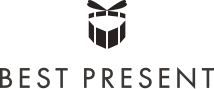-
 Sony PlayStation Delivers the Ultimate Gaming Experience. Discover the Top PlayStation Games to Keep Your Loved Ones Enthralled for Hours (2021)
Sony PlayStation Delivers the Ultimate Gaming Experience. Discover the Top PlayStation Games to Keep Your Loved Ones Enthralled for Hours (2021)
-
 Want to Know How to Delete Gmail Account Permanently? Here is a Step by Step Guide on How to Delete Your Gmail Service and Google Account Quickly in (2021)
Want to Know How to Delete Gmail Account Permanently? Here is a Step by Step Guide on How to Delete Your Gmail Service and Google Account Quickly in (2021)
-
 Planning for a Relaxing Binge Watching Weekend with Your Family and Friends? Check out the Top 10 Hindi Web Series and Why You Shouldn't Miss Them! (2021)
Planning for a Relaxing Binge Watching Weekend with Your Family and Friends? Check out the Top 10 Hindi Web Series and Why You Shouldn't Miss Them! (2021)
Introduction to Amazon Fire Stick
Online digital streaming devices have been in the market for quite some time but have recently gained tremendous popularity particularly during the spread of COVID-19. All of you are stuck at home and are relying on these devices for news and entertainment. There are a number of streaming devices available in the market and one of the most popular ones is the Amazon Fire Stick. There was a time when you just had a TV and a handful of channels you could watch by antenna and then came cable TV, but now companies like Netflix have opened a way for streaming movies and shows on your computers or through your game consoles. It has given you a whole new world of entertainment without the cable.
In this guide, we have done some research on Amazon Fire Stick and its features for you to use it with ease and have a good stay at home. The Amazon Fire Stick is a device which has made to the top in the entertainment streaming technologies. It simply plugs into your TV's HDMI port and you can then access all your favourite shows, movies, subscription services, music and games. You can use services like Netflix, Disney+, HBO, YouTube and many more through the device. You don't need to invest a lot in it, just buy the device and use your Wi-Fi connection to use it on your HDMI port. You can also watch live TV and sports through the Amazon Fire Stick.
It is fairly easy to use. If you are already an Amazon Prime member then your Fire TV stick comes pre registered to your account. Through this you can access all the Amazon Prime content as soon as you plug your Amazon Fire stick into the HDMI port. You can also choose from a cache of Amazon originals which are not available for the average user.
So, when you get your Amazon Fire Stick you get a box which has everything you need. It will contain the new Fire TV stick, its remote, a USB cable and a power adapter, an HDMI extender, 2AAA batteries and an instruction guide for you to start using it. Then comes the part of how to use it. To start using it you will have to download the apps first, apps like TV channels etc. You can watch free contents through some of these apps and for some you will have to pay a subscription fee. Some of the apps that require a subscription fee are Netflix, Hulu and Disney+.
Well, now you know almost everything you need to know about Amazon Fire Stick. We have also compiled a list of the major features you get in using it so read on and decide when you want to buy it and start using it.
Installing Your Amazon Fire Stick
Congratulations on your new Amazon Fire TV stick but before you set it up let us look at the things you need:
- You need to have a HD/UHD TV which has an HDMI port which is found in most TVs nowadays.
- You need a wireless Internet connection.
- You also need an Amazon account although you don't need to be an Amazon Prime customer to use your Amazon Fire TV stick.
- Get 2 AAA batteries for the TV stick remote.
Now let us start with the setup:
- Take the device out of the package.
- Look for the micro USB port and the HDMI port on it.
- Connect the power cord to the USB port of the Amazon Fire Stick connecting to the TV at one end and the other end to the power adapter.
- Now put the adaptor in an electrical socket and turn it on. Also, avoid using the USB ports on the TV.
- Now connect the stick to the HDMI port on your TV.
- Remember the HDMI port number you use because you will have to enter it when you configure your TV.
- Turn on your HDTV and select HDMI input channel and you will see a loading screen with the Amazon Fire Stick logo on your screen.
- Put in the AAA batteries in the remote and it will pair with the Fire Stick by itself.
- Start the setup process by pressing the play/pause button after pairing the remote.
Connecting the Amazon Fire Stick to a smart TV can be done easily if the stick and your smart TV are compatible. You might not need the USB micro cord and the power adapter in this case:
- Connect the power cord between the Fire Stick and the power adapter.
- Plug it in.
- Connect the stick to the smart TV with the HDMI port and don't forget to write down the port number again.
- Turn the TV on with the remote and specify the input channel of the HDMI port for the TV to recognize your Fire Stick device.
- Punch in or select the name of the Wi-Fi and put in the passkey for the connection and start streaming your favourite channels.
Buying the Amazon Fire Stick
You can buy the Amazon Fire Stick in the market or online through different sites. You can order the Amazon Fire Stick streaming media player with an all-new Alexa voice remote for ₹ 2,999.00 from Reliance Digital. You get play and control content with the Alexa voice remote with Bluetooth 4.1 + LE connectivity. It also has 8 GB Internal storage.
You can also buy the Amazon Fire Stick with Alexa voice remote from Amazon for ₹ 5,999.00 and experience thousands of apps and websites like Facebook, Twitter, etc. Amazon Prime members can access tons of movies and TV episodes and ad free music through Amazon Prime Music.
Top Features of Amazon Fire Stick You Should Know About
Prime Content
The Amazon Fire Stick is a complete entertainment device. It gives you thousands of movies and your favourite TV serials. You also get to watch sports, news, listen to your favourite music and play hours of fun games. It offers you great Bollywood movies as well as all time Hollywood hit movies like the famous Batman or Harry Potter for your kids. You can also connect to Prime, Hotstar, YouTube, Ganna, etc. through the Amazon Fire Stick. Overall it won't let you be bored ever.
Ease of Use
Not all of you are tech savvy and just a mere thought of using new technologies might send shivers down your spine, but if you are going to start using the Amazon Fire Stick then you don't have to worry. It is pre-registered so you won't have to go through registering your device before using it. All you need is a Amazon Prime subscription, connect it to your TV and have a Wi-Fi to sit back and watch whatever you are in the mood to enjoy.
You No Longer Need Your Remote
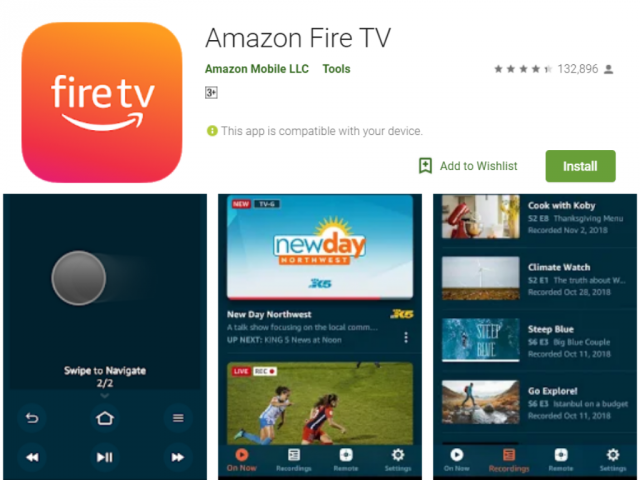
Don't you just hate it when you are all ready with a bowl of popcorn, your sweetheart next to you and ready to watch a great movie together but end up fishing for the stupid remote half of the night? If you use the Amazon Fire Stick you can use your mobile device as a Fire TV Stick remote and spend a lovely evening. All you need to do is to connect your phone to the same Wi-Fi network as the Fire TV device. Open the Fire TV app on your mobile and select your device. Then follow the on-screen instructions and use the on-screen navigation, keyboard and menu options to control the Fire TV stick and you are all set.
Play Games on Fire TV Stick
You can't really hide anything from the kids today, they have probably already figured out how to play games using your Amazon Fire Stick but if not then you can show them how it is done. It is a great way to keep the kids busy for a while you get the work done around the house. They can play games like mahjong, basketball or 3D volleyball for hours. Simply go to the apps and click on "games" on the main menu or press the mic button on your remote and holler search for game apps. It will show you the whole list of games you and your kids can play and have a blast.
Amazon Fire TV Stick is Portable
If you are the travelling kind but don't want to miss out all your favourite TV series while you are on the road then the Amazon Fire TV Stick is just the thing for you. If you are shifting to a new country you won't have to buy a new Fire Stick either. The Amazon Fire TV Stick works in 80 countries, so feel free to travel and take it along with you and never get bored.
Parental Controls
It is important as a parent to keep a tab on your kids. Kids these days are getting independent at an early age. They have their own likes and dislikes and the way they want to do things. It is said to give them their space and let them grow, but still you can't let them do whatever they want at that age. Internet gives them a lot of opportunity to learn but at the same time puts them at risk of watching things they should not. Amazon Fire Stick gives you an upper hand when it comes to using the internet. It comes with parental control settings. You can simply set a PIN to restrict access to the content you don't want your kids to watch. All the movies and shows on Amazon Prime Video come with ratings, therefore you can easily decided what to let your kids watch.
Connecting Bluetooth Headphones
You want to watch your favourite series on Netflix but your hubby needs to work on his presentation, what do you do? Simply connect your Bluetooth headphones and watch it without disturbing him. Turn on the Bluetooth and go to the settings. Hit controllers and Bluetooth devices on your TV and select and connect your headphone with it.
Internal Storage for Games and Apps
Amazon Fire TV Stick comes with 8GB of internal storage which is a lot but you'll find it getting filled up fast. Now the latest update to the Amazon Fire TV set top box lets you plug in a USB stick and lets you transfer your games and apps on to it with ease. You will need to have a USB 3 stick formatted to FAT32 otherwise your Fire TV will erase everything on it when you format it. You will have to go to the settings then applications, go to manage installed application to transfer the content to the USB and you are done.
Use Your Amazon Tablet as a Second Screen
You can use your Amazon Fire tablet as a second screen to watch Amazon Prime or navigate around your Fire Stick. You can now watch your Fire TV when someone else is watching just the TV. It is easy to set it up, go to the setting on the TV. Select "second screen" but make sure the device and your Fire tablet are on the same wireless network and enjoy.
Use Alexa with It
Amazon is upgrading each day and lets you use your Echo devices easily. You can now control your Fire TV from your Echo device. Simply pair it up and ask Alexa for the show or movie you want to watch. You can also open Hulu and let Alexa launch apps, play movies by title, actor, genre and also control video playbacks.
FAQs on Amazon Fire Stick
Here are some common questions you may have regarding the Amazon Fire TV Stick. This section will help you understand its functions better and help you enjoy it to the maximum:
- Do you need Internet to use Amazon Fire Stick?
- Yes, it needs Internet. It will not load without an Internet connection.
- Do you need a Wi-Fi connection for Amazon Fire Stick?
- Yes, to be able to use the Amazon Fire Stick it is necessary to have a Wi-Fi or wireless network. It does not have an ethernet port and it cannot connect with external media. If you don't have a Wi-Fi you can only view the regular Fire TV.
- What are the Amazon Fire Stick requirements?
- It needs an HDMI port, a Wi-Fi network with at least 3 Mbps, a power source to power up the Fire Stick. You can use it by using an HDMI converter but it will give you lower resolution videos and you might face playback issues as well.
- What does it cost to watch a video on Amazon Fire Stick?
- You don't have to pay anything extra after buying the device. You will have to have subscription services which need active accounts which may have costs of that particular subscription.
- Does Fire TV Stick offer free services?
- Yes it does, it offers a number of channels that are free along with paid services subscriptions.
- Can you use Fire TV Stick on other TVs?
- Yes it is a portable device and you can use it on any HDMI TV or monitor. All you need is a wireless connection.
-
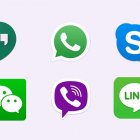 एक ऑनलाइन मीटिंग की मेजबानी करने जा रहे हैं, तो यहां 10 सर्वश्रेष्ठ वीडियो कॉलिंग ऐप हैं जिन्हें आपको आज़माना चाहिए। वीडियो कॉल को बेहतरीन अनुभव कैसे बनाएं? (2020)
एक ऑनलाइन मीटिंग की मेजबानी करने जा रहे हैं, तो यहां 10 सर्वश्रेष्ठ वीडियो कॉलिंग ऐप हैं जिन्हें आपको आज़माना चाहिए। वीडियो कॉल को बेहतरीन अनुभव कैसे बनाएं? (2020)
-
 Worried about Frizzy and Unmanaged Hair? Get Gorgeous and Trendy Hair Style with These 10 Best Philips Hair Straightener (2020)
Worried about Frizzy and Unmanaged Hair? Get Gorgeous and Trendy Hair Style with These 10 Best Philips Hair Straightener (2020)
-
 Are You Looking for a Water Purifier to Suit Your Sleek Modular Kitchen(2021)? 10 Best Under Sink Water Purifiers to Save Room in Your Kitchen
Are You Looking for a Water Purifier to Suit Your Sleek Modular Kitchen(2021)? 10 Best Under Sink Water Purifiers to Save Room in Your Kitchen
-
 Looking for a Low Budget Smartphone? Top 12 Mobiles Under 10000 Rupees in India in 2019, Handpicked for Each and Every Need of Yours!
Looking for a Low Budget Smartphone? Top 12 Mobiles Under 10000 Rupees in India in 2019, Handpicked for Each and Every Need of Yours!
-
 एक बढ़िया स्मार्ट फोन का चयन करना काफी मुश्किल है, इसीलिए हम आपके लिए पूरी मार्केट में से 10 शानदार और लेटेस्ट स्माटफोन चुनकर लाए हैं जिनकी कीमत 10000 से कम है (2019)
एक बढ़िया स्मार्ट फोन का चयन करना काफी मुश्किल है, इसीलिए हम आपके लिए पूरी मार्केट में से 10 शानदार और लेटेस्ट स्माटफोन चुनकर लाए हैं जिनकी कीमत 10000 से कम है (2019)
Open the Gateway to Infinite Entertainment Choices
Amazon Fire TV Stick opens a gateway to simply infinite entertainment choices within the Amazon streaming content ecosystem and beyond. Moreover, it is extremely easy to setup and use. We hope this BP Guide would have helped you understand everything about the Amazon Fire TV Stick and why you need to get one now. Stay connected with us for more such engaging content.


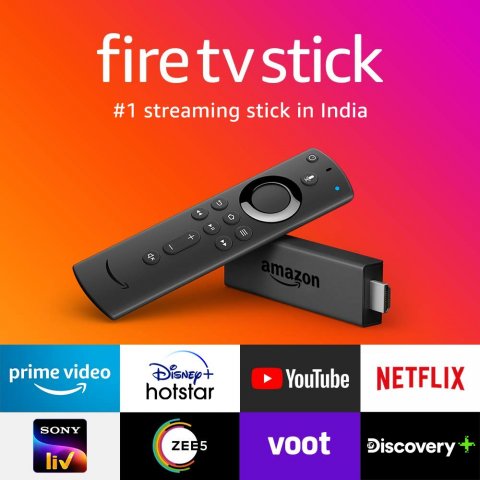



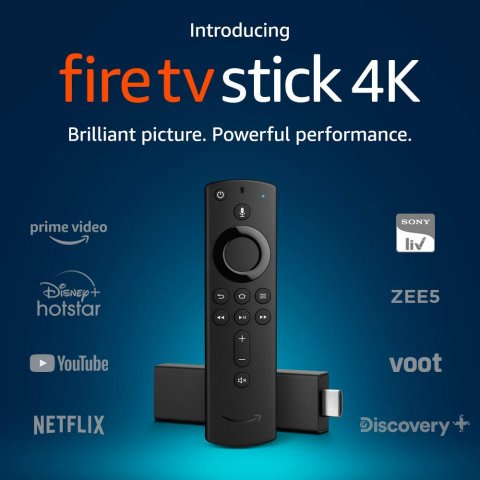

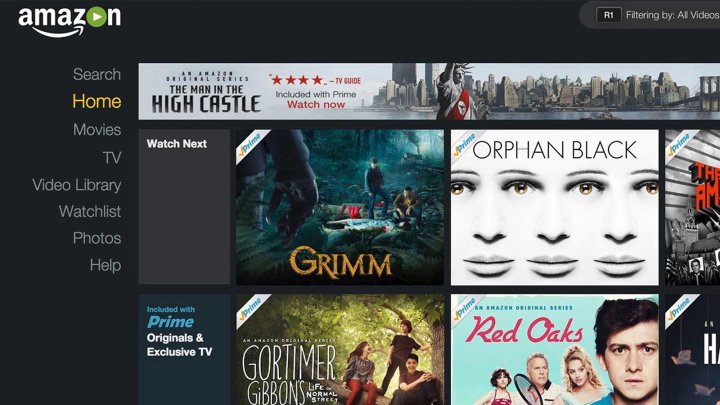














 Highlight the Best Facets of Your Incomparable Beauty: Discover the Best Face Highlighter Currently Available in India and Everything You Need to Know About Using Face Highlighters for Maximum Effect (2023)
Highlight the Best Facets of Your Incomparable Beauty: Discover the Best Face Highlighter Currently Available in India and Everything You Need to Know About Using Face Highlighters for Maximum Effect (2023)
 Forget the Blemishes and Get that Picture Perfect Flawless Radiance on Your Face: Check out the Best Foundations for Oily Skin Currently Available in India and Everything You Need to Know About Makeup Foundations (2023)
Forget the Blemishes and Get that Picture Perfect Flawless Radiance on Your Face: Check out the Best Foundations for Oily Skin Currently Available in India and Everything You Need to Know About Makeup Foundations (2023)
 Make Your Presence Felt Wherever You Go: Discover the Best Perfumes Under 2000 for Both Men and Women to Announce Your Arrival and Make Any Occasion Memorable (2023)
Make Your Presence Felt Wherever You Go: Discover the Best Perfumes Under 2000 for Both Men and Women to Announce Your Arrival and Make Any Occasion Memorable (2023)
 Protect Your Oily Skin from the Harmful Rays of the Sun: Discover the Best Gel Based Sunscreens for Oily Skin and Everything You Need to Know Before Buying One (2023)
Protect Your Oily Skin from the Harmful Rays of the Sun: Discover the Best Gel Based Sunscreens for Oily Skin and Everything You Need to Know Before Buying One (2023)
 Minor Blemishes and Wrinkles Affecting Your Confidence? Check out the Best BB Creams to Conceal Your Worries and Nourish Your Skin to Restore the Healthy, Radiant and Glowing Complexion Back Again (2023)
Minor Blemishes and Wrinkles Affecting Your Confidence? Check out the Best BB Creams to Conceal Your Worries and Nourish Your Skin to Restore the Healthy, Radiant and Glowing Complexion Back Again (2023)